Converting MKV to
AVI (with subs) with DVD Fab
Introduction
Hello there. This is a laid-out tutorial on how to convert movies from Matroska (MKV files) to Divx/Xvid AVI using DVD Fab’s “File to Mobile” function. Forgive my lack of grammar, but this is my first public attempt at making a step-by-step method for anything. Note also this operation was performed on Windows XP (Sorry Vista and Mac). First, let’s answer some questions:
Q: What is Matroska?
What is AVI?
A: Matroska and AVI (Audio
Video Interleave) are commonly referred to in the PC world as video
“containers.” AVI is the most common container around, and is incorporated on
many devices, such as DVD players, Portable Media Players (such as Archos and
iRiver), video game systems, and of course PCs. Matroska is still a relatively
new format developed to ease the pain of creating DVD-like features in a space
roughly the same size as the AVI.
Q: Why move from Matroska?
A: Simply put… Matroska is a very bad container even by PC standards: It’s limited to high-end PCs (sorry netbook users) for quality, not compatible with any PMP or DVD player, quite a pain to convert (requiring multiple items to do just the right conversion to a workable format), and no real full-on converters for it (most, at best, convert the video and audio, no subs). This is my opinion, but this comes from trying, and failing, to convert each time a new MKV file comes out. Before, the only way I knew how was to extract the whole MKV, and use Virtualdub to “mux,” or merge them, to AVI. One 30 minute video took an hour or two to convert. This takes 20-30 minutes at the most.
What’s needed:
- DVD Fab 6.0 or higher (Website Here; it contains the “File to Mobile” function; Trial software)
- Mkvtoolnix (Download Here; Required only for soft-coded subtitles, usually track 3 in an MKV)
- MKVExtractGUI (Download Here; must be extracted in the same directory as Mkvtoolnix; Required only for soft-coded subtitles, usually track 3 in an MKV)
- Subtitle Workshop (Download Here; Required if the extracted subtitle file from the MKV is not in the Subrip (.srt) format)
NOTE: If you are simply converting a MKV to AVI without any subs, simply skip to the last section.
1: Extract your MKV
Open up MKVextractGUI, either from the directory you installed to, or from the Start Menu (if you made a shortcut like I did). You should see this open now:
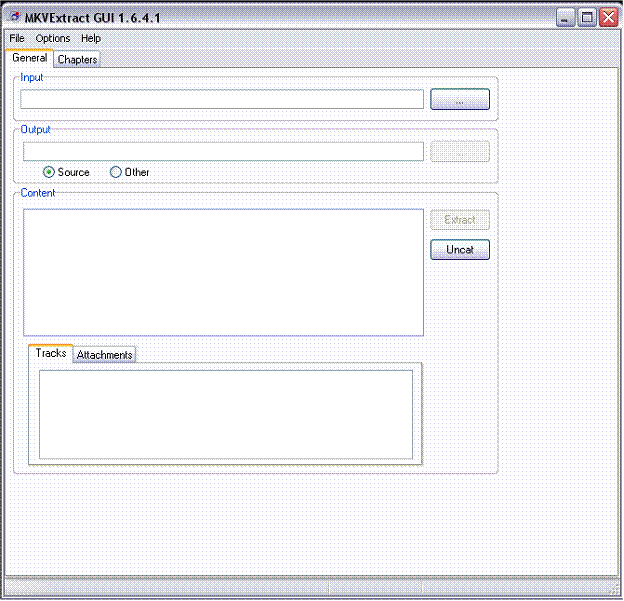
If you are like me and open the Explorer window to point to the directory you have your file in, well dragging it into the MKVExtract window makes it easier. However you do it, you’ll end up with:
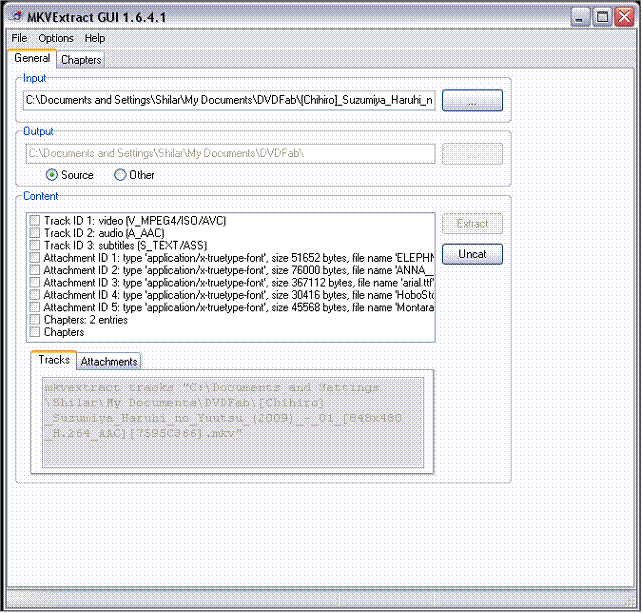
Tracks one and two you can ignore all together for now. Right now concentrate on Track3, and any attachments. Track 3 is your subtitle file, and the attachments are the fonts this file uses. Those you check using the boxes to the left, and your “Extract” button goes active. Click on it.
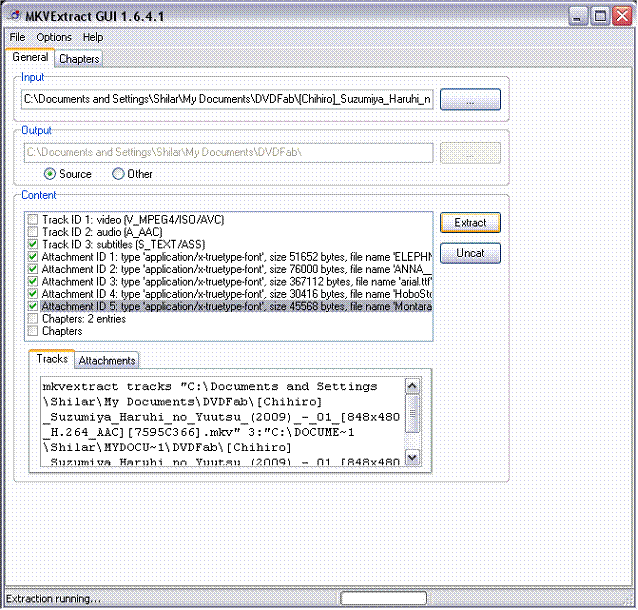
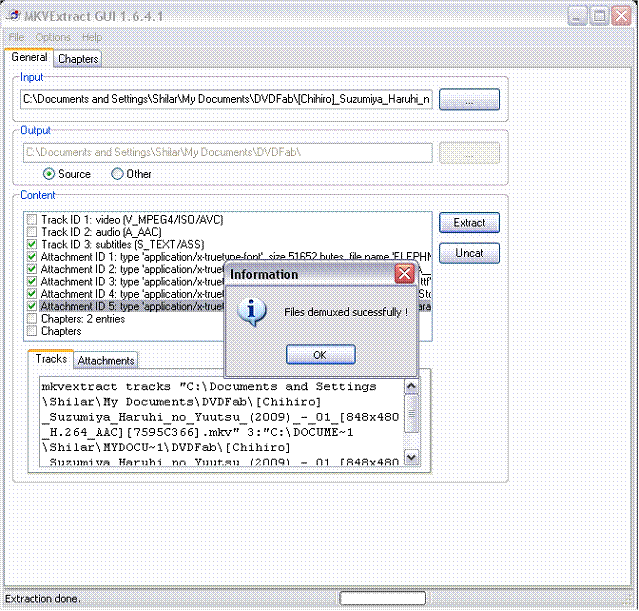
You now will have several files in the directory: the fonts, and the main subtitle file. Congratulations if you have them! Even better, if your subtitle is in the “Subrip” format (represented by the .srt file), the next step can be skipped!
2: Convert the
subtitle
By now you realize in my example I have a file not in Subrip format. This subtitle file is AegisSub System (That’s right, a .ASS file). DVD Fab needs a subtitle file in Subrip (SRT) format. This is where Subtitle Workshop comes in. First thing though: install the fonts if you don’t have them (How-to here). Now, onto Subtitle Workshop!
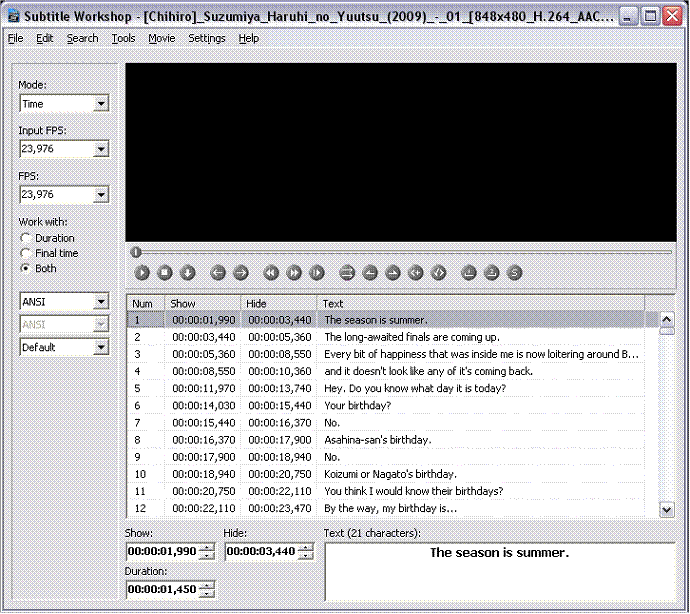
Load your subtitle file. You should see something similar to this. Do not concern yourself on editing it, as all we’re doing is a flat conversion. Click on “Save as” in your File menu.
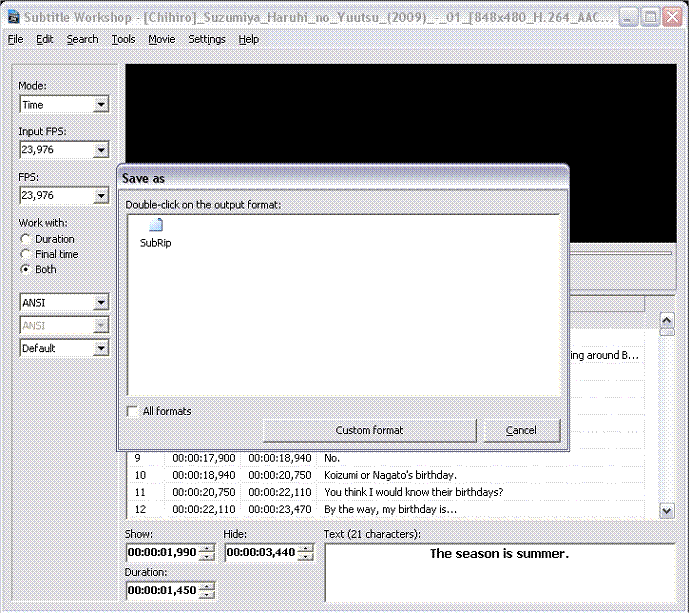
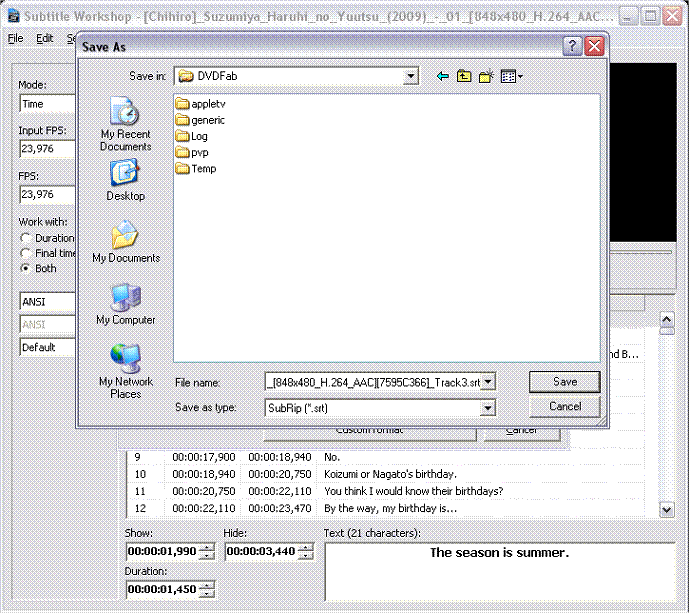
To make it simple, the format in the left window is what you need. Save your new Suprip file in the same folder your movie/.ASS files are. Now you have the files needed to convert!
Finally, DVD Fab!
(Last Step)
DVD Fab has been around as a good source for ripping DVD movies to a variety of containers, including AVI (Divx/Xvid), MP4 (iPod/PSP), WMV (Xbox 360/Zune), and others, but just recently added “File to Mobile,” aka making a file that can’t play on a particular machine convert to the proper container. Here is how it looks:
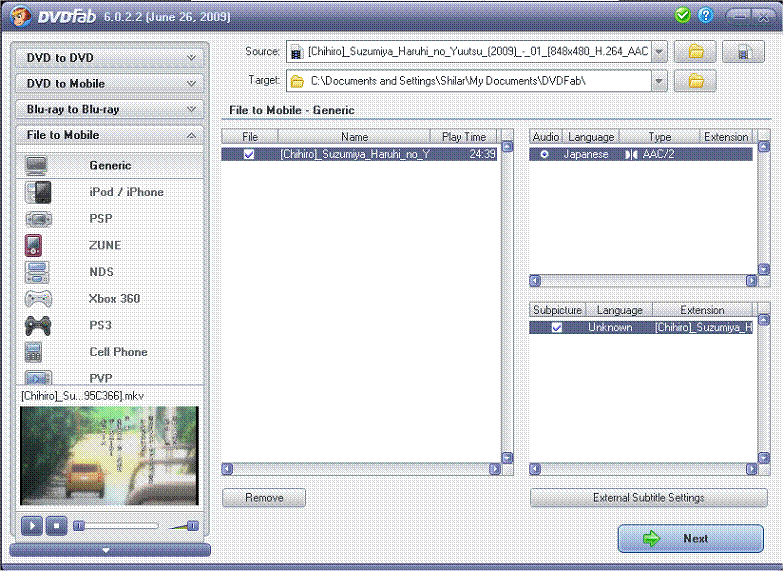
As with MKVExtract, you can drag-and-drop the file into the DVD Fab window, or you can open a folder, or single file (Buttons corresponding to the right of the source name). If done right, The “Subpicture” should have an external sub (aka your SRT file) already listed. If not, click External Subtitle Settings, and locate your file (NOTE, as of 6.0.2.2, there is a crashable bug in this, but no worries, re-opening it and opening the file will point it to the right place). When done, click Next.
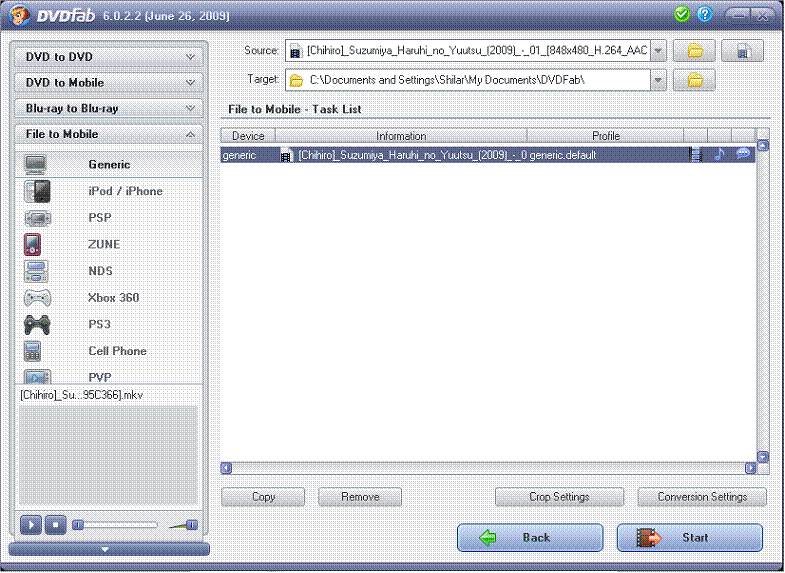
The next window is a quick review of what’s converting. You can tweak the settings (Lower resolution, change format, etc) under “Conversion Settings.” If done. Click Start and wait. It takes half the total running time as a rule of thumb (usually less). Congratulations on a successful conversion!